The markets’ standard apps tend to offer some fixed parameters. As they are not custom-made, they are rigid apps in the visual aspect, which do not allow configuring the interface’s image. This is not a problem for private users, but it can become one for companies that give a lot of importance to their visual image. urCollection, the app for sales force, is one of the few apps that allow companies to configure the interface’s image.
“The corporative identity of a company is one of the strongest representation in front of customers, may they be potential or real”
For instance, if we talk about the brand Coca-Cola, we all quickly visualize in our minds this company’s logotype and the strong red color that represents it, because the brand has made an effort to use it in all the communications made throughout its history. But, if Coca-Cola downloads and uses a standard app from the market to work with it, the brand could not configure its visual image.
A 100% customizable document manager
From urCollection’s administration web panel you can configure different visual image’s parameters that will be later reflected in the app. This can be done as many times as you like, even before sharing files for the first time.
For our document manager’s users it is very important to have the option of customizing the app’s image because, this way, when the sales force show the files, the customers will see the visual identity that represents them and will internalize it with the company. As it is said, an image is worth a thousand words. The document manager’s parameters you can customize are:
Customize the app’s color
If you want the app’s internal colors to match your business’ visual identity you only have to configure it from the administration web panel by following the steps below:
1. Access to the Administration panel
2. Click on the top menu’s Configuration tab and then on the App tab in the left menu
3. Go to the App Color section and choose your company’s color, you can also enter the number of the color if you prefer
4. Save the changes you have made
If you have done it properly, when you synchronize you will see how the interface’s color changes into the one you have configured from the panel.
Introduce the company’s logo in the App
If you want your company’s logo appearing when your sales force log in with urCollection, follow the steps below:
1. Access to the Administration panel
2. Click on the top menu’s Configuration tab and then on the App tab in the left menu
3. Go to the Company’s Logotype section and choose an image of your company’s logotype
4. Save the changes you have made
Once the changes are saved, when sales force open urCollection, they will visualize the company’s logotype. This fact reinforces your brand’s image in front of your customers.
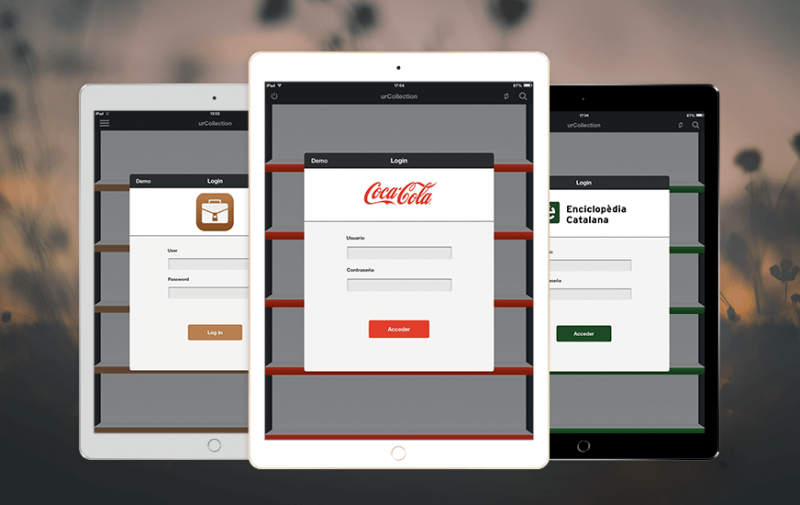

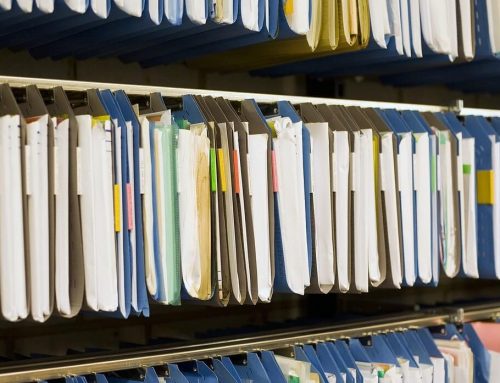



Leave A Comment